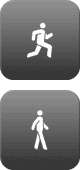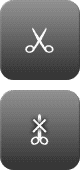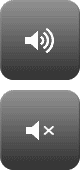Overview
-
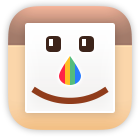 "Squaready" is a application you can crop the photo into square shape. Not only landscape but also portrait photo can be put in the square area.
"Squaready" is a application you can crop the photo into square shape. Not only landscape but also portrait photo can be put in the square area. - ▶ Easy and precise cropping
- Cropping into Square shape, fine adjustment of its layout, a rectangle image can fit on the inside of the Square shape without cropping.
- ▶ In-App sharing
- Squaready has powerful function of sharing images to other apps. The edited image can be sent directly to other apps like Instagram without saving to Camera Roll.
Workflow
- Load an image.
▼ - Layout it with move, zoom.
▼ - Choose BG color. ( if you need)
▼ - Save to Camera Roll or send to other app.
Basic Operation
- ① MOVE
Drag on the image with one or two fingers. - ② MOVE STRAIT
Drag on the edges of the editing area with one finger. - ③ ZOOM IN/OUT
Two fingers tap and pinch-out to zoom-in and pinch-in to zoom-out.
Instructions of Icons
EDITING TOOLBAR
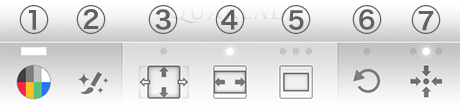
① Background Color
- Select the color for the margin. It will be used to fill the blank space that appears by shrinking or cropping the image.
② Advanced Editing
- This app has a built-in powerful photo editor, and can also send a image to other app that supports External Editing capability. After editing, it will be back to this app again. To use this function, it is necessary to install those application in advance.
③ Pan and Scan
- Expands to the maximum of editing area with no margin. It is the good choice for showing your image as large as possible.
④ Letter Box
- Shrink the image to fit perfectly inside the editing square area. The margin area will occur, if necessary, please set the background color.
⑤ Window Box
- It adds a reasonable margin to the left, right, top and bottom side of the image for fitting in the square edit area. You can change the size of the margin in three stages every time you tap the icon.
⑥ Rotate 90° / Mirror (Flip)
- Rotate: It turns by 90 degrees counterclockwise whenever tap this. When in the rotational state, the indicator will light red.
- Mirror: Reverse the left and right of the image. When in the mirrored state, the indicator will light red.
⑦ Centering
- Match the center of the image with the center of the editing area. When it is centered, the indicator will light green.
ADDITIONAL FEATURES
▶ Instagram Preview Mode
By tapping the editing image, you can see the same condition as posting it to Instagaram. It brings the same background color and same size. ( White background, 640 x 640 px)
▶ Easy Cropping Function
When the image hangs over from the scope of editing area, the scissors icon will appear in the center of the image.
So you may tap the icon to crop the visible range.
You can cut it out again and again while changing the position of the image.
★ To reset cropping, tap and hold the same icon.
Do you need more functions?
Squaready Pro
☆ Great Additional features:
▶ EFFECTS MODE
You can apply the effects divided into 3 areas: Frame, Inner, Outer.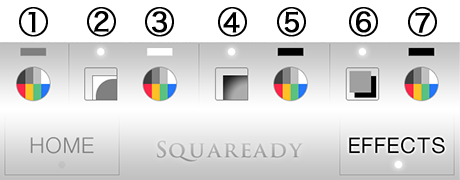
① Tone Color
② Frame Type / ③ Frame Color
④ Inner Type / ⑤ Inner Color
⑥ Outer Type / ⑦ Outer Color
▶ SLIDER PANEL
Once tap the editing image in the EFFECTS mode, then the following Slider Panel will appear from the bottom of the screen. These Sliders allow you to adjust Effect Values.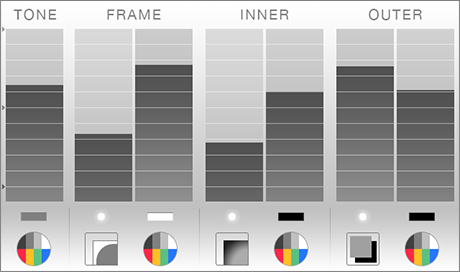
▶ TONE EFFECT
The Tone Slider allows you to tune photo-tone in consideration of the selected base color.
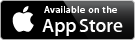 ♛ Go AppStore Now! ▶
♛ Go AppStore Now! ▶
Contact Us
❦
Update history
- Oct 08, 2014 Version 1.11.1
- ➤ Adjusted the processing of background blur.
➤ Revived the function of "blur" in the built-in image editor.
➤ Fixed an issue that rarely crashes.
➤ Fixed some minor issues. - Sep 18, 2014 Version 1.11.0
- ➤ Support for iOS8 Photo Editor App Extension.
➤ New Beautiful Blur Background Function.
➤ The latest version of in-app photo editor "Aviary".
➤ Renewed Import and Export menus. - Apr 18, 2014 Version 1.10.0
- ➤ Added Metadata check and edit screen.
➤ Support for Automatic Location Detection with "Moves" app.
➤ Extend the functionality of the centering button.
➤ Can send the original image to the external editor, not only the edited.
➤ Updated the built-in image editor Aviary.
➤ Selectable Margin Color (for 4inch display device only)
➤ Changed the placement of some operation buttons.
➤ Stability improvement when loading a high resolution image.
➤ Fixed some minor issues.
- Dec 10, 2013 - Version 1.9.0
- - Optimized for iOS7.
- Integrated some settings into one pull-down menu.
- Added full-featured Photo Editor.
- Can be taken a photo from in-app camera or Camera+.
- Replaced with the latest Camera+ SDK for iOS7.
- Stability has been improved when loading a HD photo or a Panorama.
- Aug 23, 2013 - Version 1.8.0
- - Added support for our latest FREE app "Twin Collage". This app allows you to combine two pics in one pic by super easy operation.
- Added the option to simplify the Import Menu. Available on iOS Settings app.
- Added support for Facebook's hashtags. It can be edited on iOS Settings app.
- Added "Start Over" function on Import Menu.
- Apr 15, 2013 - Version 1.7.1
- - Took off a resolution limit on image-loading for old generation devices : iPhone 3GS, iPod touch 4th gen., iPad 1st gen. So you can take advantage of high resolution photos in your device. But, please note it because a system may become unstable.
- Mar 25, 2013 - Version 1.7.0
- - Enhanced Import Menu.
- Included Camera+ app Integration API.
- Reduced the memory usage of the application startup.
- Added the setting menu "Max Image Quality on Processing" on iOS Settings app. Please tune it if you want to adjust the balance of the processing speed and image quality.
- Supported 4inch display.
- Take over EXIF meta tag. (*** see the Notice below.)
- Support "External-editing" mode.
- Support Facebook, Twitter, Mail
- Increased the number of colors in the color picker
- On iOS "Settings" app, can be stored text messages or hash tags for each : Instagram, Twitter, Facebook, Mail
- Redesigned Editing Toolbar.
[[ *** Notice for EXIF *** ]]
Because of Instagram's specification, "Send to Instagram" function of this app can NOT take over EXIF tag. If you want to use GPS location info for posting to Instagram, you should use the legacy posting style "Save to Camera Roll" instead of "Send to Instagram" function. In that case, the following setting would be useful.
iOS's "Settings" app -> Squaready -> After saving to Camera Roll -> Open Instagram -> "ON" - Sep 19, 2012 - Version 1.6.1
- - Optimized for iOS6.
- Aug 1, 2012
- Version 1.6
-
- Load a image from Clipboard at startup
- Squaready Gallery
- Improved some sound-effects
- One-time pop-up tips
- Instruction document
- Added option to list only Instagram for 'Send in Instagram format' menu. This option will be found in iOS 'Settings' app.
- Add option 'Open Instagram after saving to Camera Roll'. It will be also found in iOS 'Settings' app.
* This function is a petit-helper for High-res lovers. I'm recognizing that this function is incomplete and inconvenience. But there are the resolution limitations of Instagram API, this method is the best practice for High-res exporting at the moment.